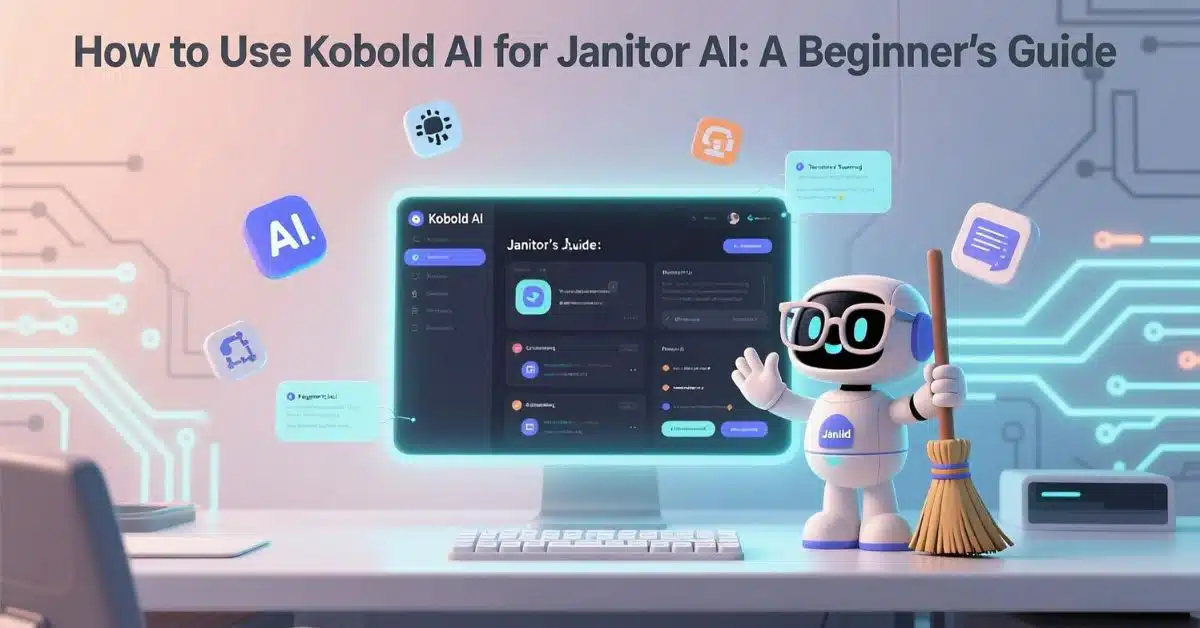Introduction:
Before getting started, it’s important to first understand what these two tools actually do. Specifically, Kobold AI is an AI storytelling platform that runs various language models either locally on your computer or on cloud services. For example, it helps users generate creative text, stories, or dialogues by using powerful AI models.
On the other hand, Janitor AI is an interactive chat interface designed to connect with these AI models. Consequently, it offers a smooth, chatbot-like conversation experience, making it easy for users to interact with AI without complicated setups or commands.
By using this setup for Janitor AI, you can therefore take advantage of Kobold’s strong backend AI models while enjoying Janitor’s user-friendly chat environment. Moreover, this combination provides a flexible and efficient way to create AI-driven stories or chats on your own device or cloud setup. Finally, this guide will take you through every step needed to get this integration working smoothly.
Setting Up Kobold AI for Janitor AI
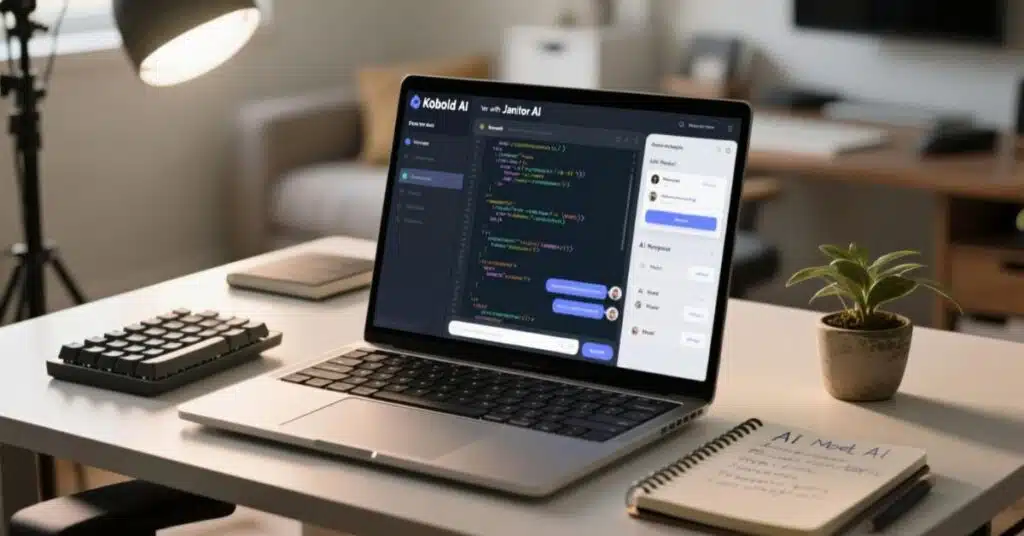
The first step in using Janitor AI is to properly set up the AI platform itself. You can run it either on your local PC or Google Colab (a cloud-based platform). Here’s how to do both.
Local Setup:
- Download the repository from GitHub.
- Extract the files and run the install requirements.bat to install the necessary dependencies.
- After installation, launch the program using play.bat or play.py.
- Once running, the program opens a local web interface to interact with.
Google Colab Setup:
- Launch a Kobold AI Colab notebook with a GPU enabled.
- Run the setup cells step-by-step to install and launch Kobold AI.
- After starting, Colab will generate a public URL for the Kobold API.
In either method, make sure to select the United version of the AI model if available, as it offers better performance and compatibility with Janitor AI.
Connecting Kobold AI API to Janitor AI
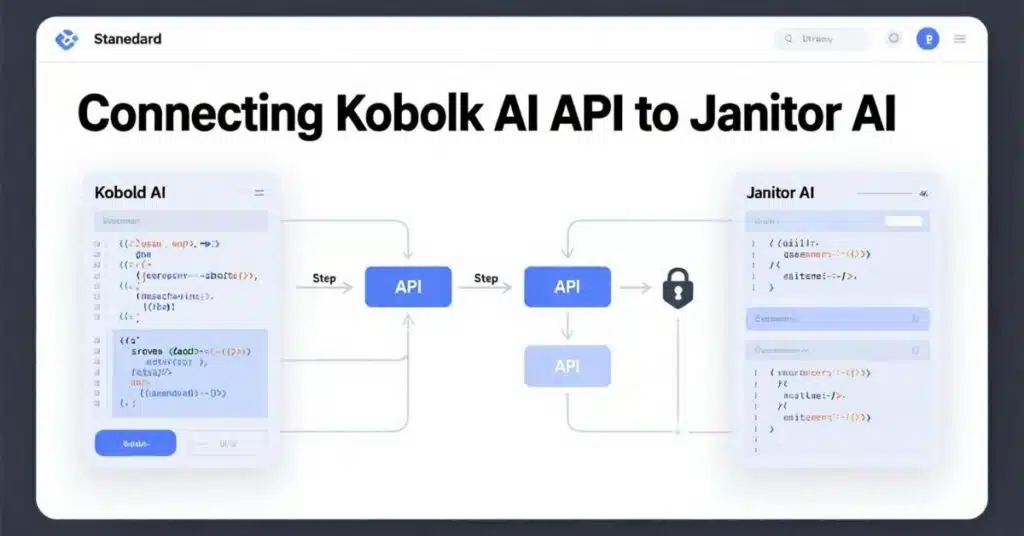
Once Kobold AI is up and running, the next major step is to connect its API to Janitor AI. Janitor AI uses this API URL to send requests and generate chat responses through Kobold’s models.
How to Get Your Kobold AI API URL
- When running locally, find the API URL by running remote-play.bat or looking at the active command prompt for Kobold AI.
- On Colab, the output cell after launching Kobold AI will display a public URL, which is your API endpoint.
Entering the API URL in Janitor AI
- Open Janitor AI and go to Settings (usually the gear icon).
- Navigate to the API tab.
- Paste your Kobold AI API URL in the provided field for Kobold AI API.
- Skip the “Check URL” button if it causes problems.
- Click Save to apply settings.
After this, you should be able to start chatting with Janitor AI using the Kobold AI backend.
Troubleshooting Common Issues
Using Kobold AI for Janitor AI can sometimes lead to common errors. Here’s how to fix them:
| Issue | Solution |
| Server is busy or connection failed | Wait until the Kobold AI model fully loads. Restart if needed. |
| CUDA Out of Memory Error | Lower Kobold AI generation settings, especially context size to 1024 or less. |
| API link expired or invalid | Generate a fresh API link by restarting Kobold AI and update it in Janitor AI settings. |
| “Check URL” button fails | Skip using it, just save and test chat directly. |
By following these steps, your setup should remain stable and responsive.
Best Performance Tips for Kobold & Janitor AI
To get the most out of your Kobold AI and Janitor AI integration:
- Use a GPU-enabled setup for faster and smoother performance.
- Use the United version of the model for best compatibility.
- Keep your generation parameters optimized; avoid large context sizes that can cause crashes.
- Regularly update both programs to their latest versions.
- If you face persistent issues, consider restarting both programs to refresh API connections.
Easy Setup Guide for Kobold AI and Janitor AI
| Step | Description | Notes |
| Download Kobold AI | Get files from GitHub or use a Colab notebook | Use a GPU for better speed |
| Install Dependencies | Run install requirements.bat or the setup cells on Colab. | Necessary for running Kobold AI |
| Launch Kobold AI | Run play.bat or launch on Colab. | Wait for full model load |
| Copy API URL | Find the public/local API endpoint | Keep the link handy |
| Paste URL in Janitor AI | Settings → API tab → Paste URL | Skip “Check URL” if buggy |
| Save and Test | Save settings and start chatting | Adjust settings if errors occur |
Why Use Kobold AI with Janitor AI?
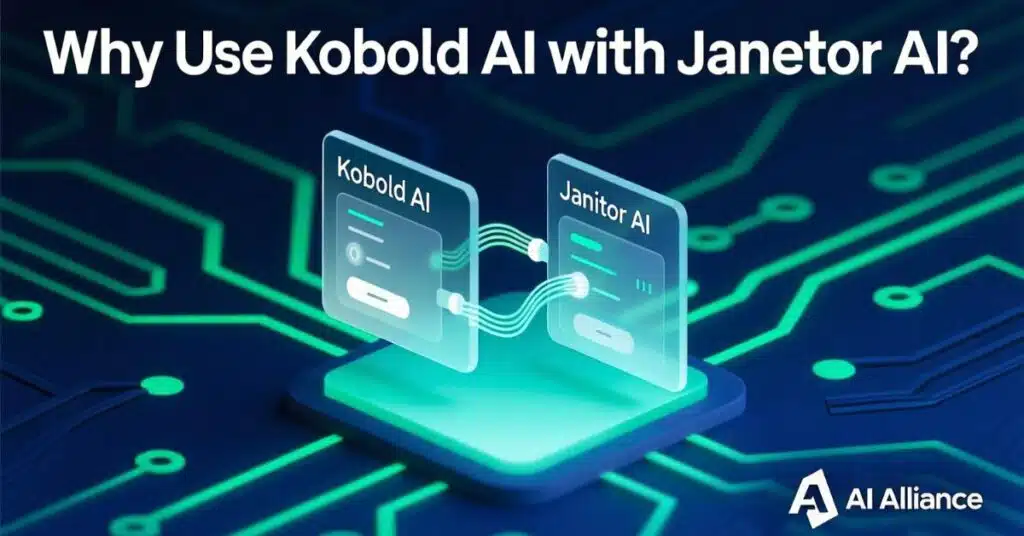
Combining Kobold AI and Janitor AI offers several benefits:
- Flexibility: Run your own AI models locally or on the cloud without relying on third-party servers.
- Cost-effective: Use free or low-cost GPU options on Colab instead of expensive cloud AI APIs.
- Customization: Choose your preferred models, tweak generation parameters easily.
- Better control: Full access to the API means you can adjust performance, memory, and latency.
These advantages make the combo popular for hobbyists, writers, and AI enthusiasts.
Conclusion
Using Kobold AI with Janitor AI unlocks exciting opportunities to build interactive AI-powered chats and stories. With a proper setup, API integration, and some troubleshooting tips, even beginners can enjoy smooth and powerful AI conversations. Whether you run Kobold AI locally or on Colab, pairing it with Janitor AI offers flexibility, customization, and control over your AI experience. Follow this guide carefully, and you’ll be up and running in no time!
FAQs
Q1: Can I use Kobold AI on my PC without a GPU?
A1: Yes, but performance will be much slower. A GPU significantly improves response speed and model capabilities.
Q2: What if the Kobold AI API URL stops working?
A2: Restart the program to generate a new API URL, then update it in Janitor AI settings.
Q3: How do I reduce memory errors in Kobold AI?
A3: Lower the context size in generation settings to 1024 or less. This reduces GPU VRAM usage.
Q4: Is the “Check URL” button necessary in Janitor AI?
A4: Not always. Sometimes it causes errors, so you can skip it and just save the API URL directly.
Q5: Is it possible to switch AI models in Kobold AI when using Janitor AI?
A5: Yes. Select different models in Kobold AI’s interface; Janitor AI will use whichever is active via the API.
Nimra Kanwal is an SEO expert helping businesses grow through strategic content and smart search optimization. She writes for Spectraapex and contributes guest posts to top digital blogs.