Introduction
AI is reshaping the way we handle and use data daily. If you use Excel, there’s good news: you don’t need to be a tech expert to start using AI. Whether you’re a student, freelancer, or office worker, AI can help you save time, reduce errors, and make better decisions in your spreadsheets. Sure! Here’s a rewritten version:
This guide will help you add AI to Excel with built-in features and helpful add-ins. You’ll learn how to automate tasks, analyze data, and connect Excel with tools like ChatGPT. Everything is explained in simple steps, so even beginners can follow along and boost their productivity.
Why Add AI in Excel?
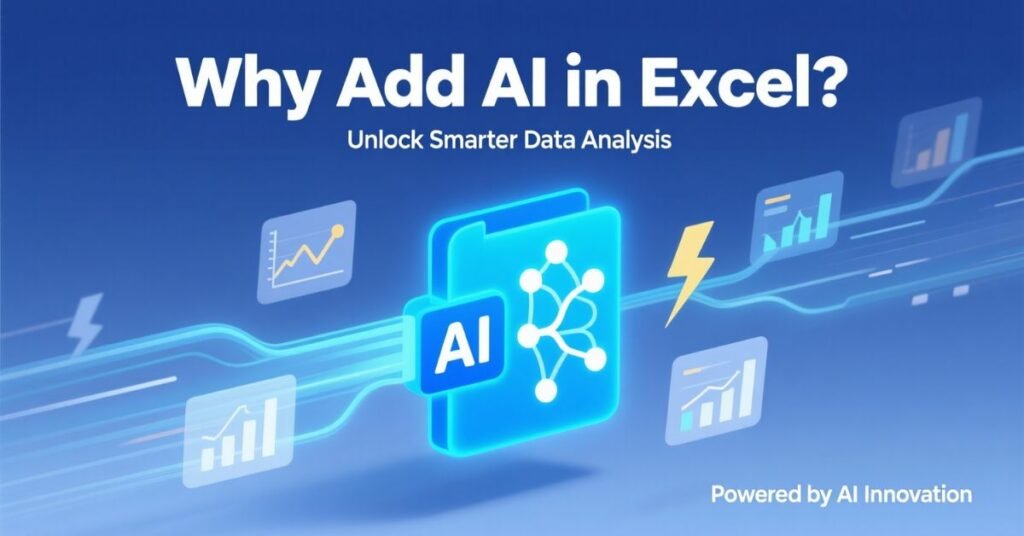
AI in Excel can improve and simplify the way you manage data.. You can automate tasks that used to take hours.AI can help tidy up your data, spot patterns, and even create formulas for you. This helps you avoid manual errors and speed up your work.
Another reason to use AI is decision-making. With the help of smart tools, Excel can analyze data patterns and give you insights in seconds. You don’t have to build complex charts manually anymore; Excel’s AI tools can create charts and summaries for you automatically.
AI also helps with learning. If you’re not an Excel expert, tools like Ideas in Excel or ChatGPT can explain your data in simple words. You can also ask your spreadsheet questions and get instant answers.. This makes Excel friendly even for beginners.
By using AI, you turn Excel from a simple spreadsheet into a powerful assistant. It works smarter, not harder.
Built-in AI Features in Microsoft Excel
Microsoft has added AI features directly inside Excel. You don’t need to install any additional software. The most popular tool is Ideas in Excel, also known as Analyze Data. This tool allows you to click a button and instantly generate summaries, charts, and trends from your data.
Another built-in feature is Data Types. This turns a simple cell into an intelligent one. For example, if you enter a company name, Excel can turn it into a linked data type. You get more details like stock price, CEO name, and location, all updated with AI support from Bing.
You also have a Power Query. It’s not pure AI, but it helps clean and transform data automatically. Combine it with Excel formulas or Power Pivot, and you get a smart workflow.
Excel 365 users get the best AI tools. Microsoft keeps adding updates, so if you want the latest AI features, using the subscription version is a good idea.
Below is a table showing some built-in AI features in Excel:
| Feature | What It Does | Available In |
| Ideas (Analyze Data) | Auto-generates insights & charts | Excel 365 |
| Data Types | Converts text into linked smart data | Excel 365 |
| Power Query | Cleans and transforms data | All Excel versions |
| Forecast Sheet | Uses AI to predict trends | Excel 2016 and above |
These tools make it easy to get started with AI without needing coding skills.
Using ChatGPT and AI Add-ins in Excel
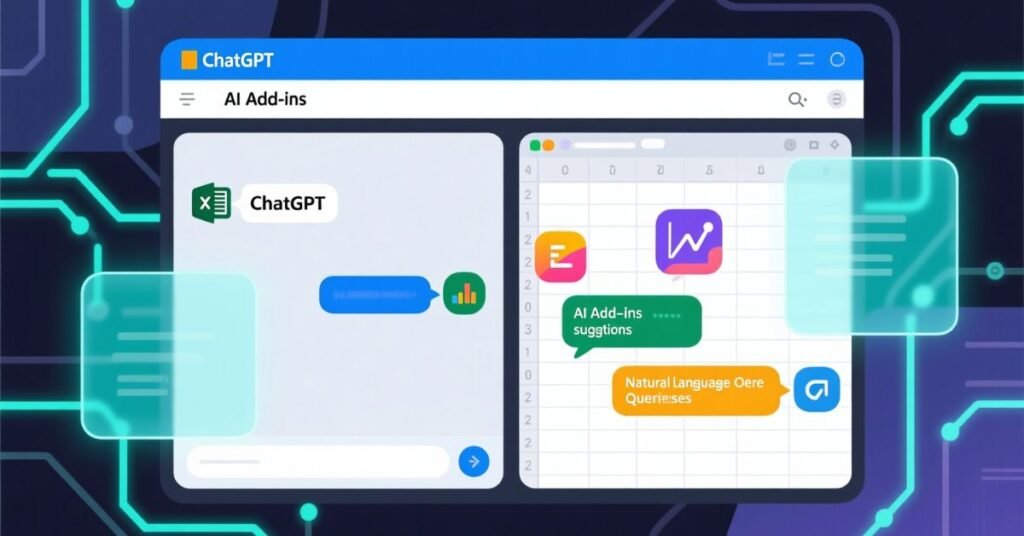
One of the easiest ways to bring AI into Excel is by using ChatGPT or other AI tools through Excel add-ins. You can use platforms like Power Automate, Zapier, or even a custom VBA code to connect Excel with AI.
ChatGPT can help you write formulas, understand functions, or even summarize your data. You can access it using a browser, but for deeper integration, tools like ChatGPT for Sheets and Excel add-in are available on Microsoft AppSource.
Another smart way is to use Microsoft Copilot. This is an AI assistant that’s directly built into Excel 365. You can type commands in natural language like “Show me the top 5 products by sales last month,” and Copilot does the rest.
Here’s how you can connect ChatGPT to Excel:
- Use Power Query to call the OpenAI API
- Write a script in VBA to send Excel data to ChatGPT
- Use a third-party connector like Zapier or Make
Even if you’re not a developer, many of these tools have drag-and-drop options.
With these integrations, you can make Excel respond to your instructions like a chatbot.
Using Microsoft Copilot to Add AI Features in Excel
Microsoft Copilot is one of the most powerful ways to use AI in Excel. It’s available for Microsoft 365 Business users with a Copilot license. This AI tool lets you interact with Excel using plain English.
You can ask Copilot to:
- Summarize a table
- Create pivot tables
- Forecast trends
- Generate charts
- Find hidden patterns
Here’s an example:
You type: “Analyze sales trends in this sheet over the last 12 months.”
Copilot will instantly generate a chart and give you a summary. No need to write any formulas or code.
It also explains its results. If you’re unsure how it calculated something, just ask, and it will break it down in simple terms.
To activate Copilot in Excel, make sure you have:
- A Microsoft 365 Business Standard or higher plan
- An active Copilot license
- An Excel version that supports AI integrations
Once you have access, you’ll see the Copilot icon in the ribbon. Click it, and you’re ready to talk to Excel.
Best Excel AI Add-ins You Can Use (Free & Paid)
Besides Microsoft tools, many third-party add-ins bring AI into Excel. Some are free, and others are paid. These tools can help with data entry, translation, data analysis, and even writing content.
Here’s a table showing some popular AI add-ins for Excel:
| Add-In Name | What It Does | Price |
| ChatGPT for Excel | Formula help, AI answers | Free / Paid |
| SheetAI | GPT-based functions in Excel | Free / Paid |
| Power BI Connector | Smart reporting with AI visuals | Paid |
| DataRobot | Predictive analytics from Excel | Enterprise |
| Excel Formula Bot | Turn plain English into Excel formulas | Free |
You can find most of these tools on the Microsoft AppSource store.Simply open the Insert tab, click on Get Add-ins, and search for the name.
These add-ins help bring AI power directly to your Excel tasks without extra training.
How to Automate Data Entry and Cleanup with AI in Excel
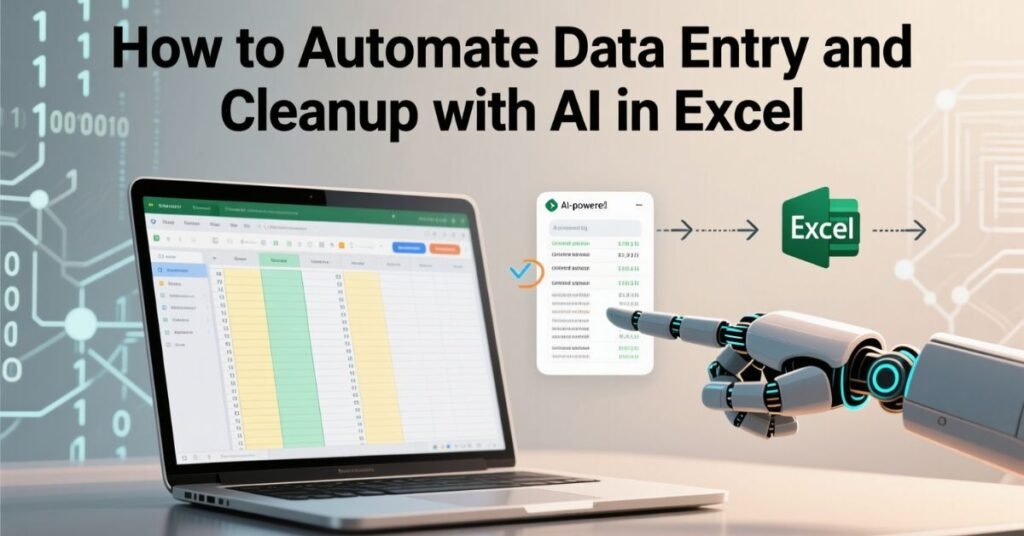
Data entry and cleanup can be very time-consuming. But with AI, you can automate both. AI tools can detect errors, fill missing data, and organize sheets in a few seconds.
Use Power Query to clean data. It can remove duplicates, fix formatting, and split columns. Once you set rules, Excel will follow them every time you load new data.
Use Flash Fill to automatically complete patterns. For example, if you’re entering names in a new format, Excel learns from your first few entries and does the rest.
With AI plugins like ChatGPT, you can also explain what you want in plain language. Say, “Clean this column and separate first and last names.” The plugin will write the formula for you.
Microsoft Copilot can also clean your entire sheet in one go. Just ask it: “Clean this table and highlight missing values,” and it handles the rest.
Automating cleanup not only saves time but also makes sure your data is ready for analysis.
FAQs
Q1:Is it possible to use AI in Excel without writing code?
Yes, most AI tools in Excel work with buttons or natural language. No coding is needed for features like Ideas or Copilot.
Q2: Is ChatGPT available inside Excel?
Not by default, but you can add ChatGPT using third-party add-ins or connect it through API or VBA scripts.
Q3: Does Excel 2016 have AI features?
Some basic tools like Forecast Sheet and Power Query are available, but newer features like Copilot require Excel 365.
Q4:Which AI tool is best suited for beginners in Excel?
“Analyze Data” (Ideas) and “Flash Fill” are easy to use and perfect for beginners.
Q5: Can I use AI in Excel on Mac?
Yes, many AI tools like ChatGPT add-ins and Ideas are available on Mac Excel too.
Nimra Kanwal is an SEO expert helping businesses grow through strategic content and smart search optimization. She writes for Spectraapex and contributes guest posts to top digital blogs.

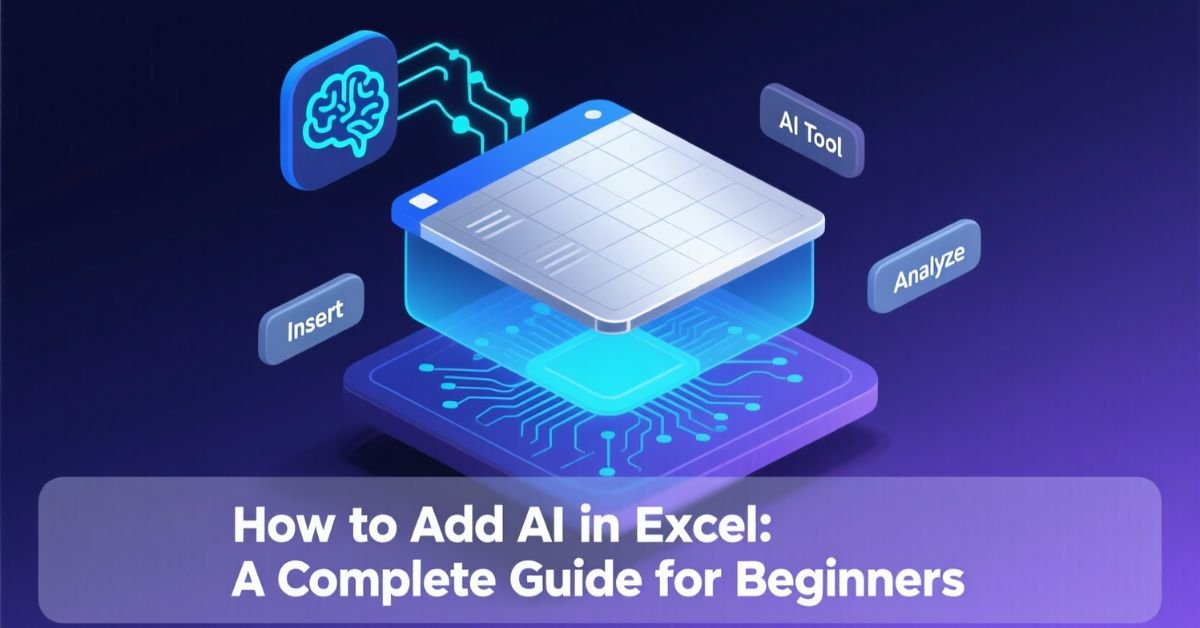
1 thought on “How to Add AI in Excel: A Complete Guide for Beginners”